Global State Management Using React Hooks
Table Of Contents
When thinking about the best way to manage state in React, the first thing that comes to mind is Redux, and there is nothing wrong with that if you accept a lot of boilerplate code and a fairly complex library configuration.
It may be completely unnecessary if your project is small in size.
Today we are going to create our "own Redux" using tools React provides us out-of-the-box: useReducer hook and Context API.
Step 1: Create Store
Everything begins with a Store, which contains the entire state of the application.
Create a file named store.js and fill it with the following code:
import React, { createContext, useReducer } from "react";
import reducer from "./reducer";
const initialState = {
count: 0,
};
export const Context = createContext(initialState);
const Store = ({ children }) => {
const [state, dispatch] = useReducer(reducer, initialState);
return (
<Context.Provider value={[state, dispatch]}>{children}</Context.Provider>
);
};
export default Store;First, we set the initial state of the application in the initialState variable.
Second, we create a Context object to be used to retrieve the initialState in a component.
Third, we create a Store component that uses useReducer to conveniently update the state (read more about this hook here).
Finally, we return a Context.Provider that passes the value to consuming components and export the component from the store (read more about the Context API in React here).
Step 2: Create Reducer
In the previous step, a Reducer function was imported to the Store.
Reducers are functions that take the current state and an action as arguments, and return a new state result. In other words,
(state, action) => newState.
Create a file called reducer.js with the following content:
export default (state, action) => {
switch (action.type) {
case "INCREMENT_COUNT":
return {
...state,
count: state.count + 1,
};
case "DECREMENT_COUNT":
return {
...state,
count: state.count - 1,
};
case "SET_COUNT":
return {
...state,
count: action.payload,
};
case "RESET_COUNT":
return {
...state,
count: 0,
};
default:
return state;
}
};The Reducer handles four actions - INCREMENT_COUNT, DECREMENT_COUNT, SET_COUNT and RESET_COUNT which add, subtract, reset or set a value to the count variable respectively.
The state object is the current state of the application, the action - is a triggered action.
Actions are plain JavaScript objects that have a type field. As mentioned earlier, you can think of an action as an event that describes something that happened in the application.
The action contains the type property, which determines the type of action dispatched and an optional payload, which contains a new data describing what happened in the application.
If we dispatch an action that is not listed in the reducer, it would be handled in the default section (we would simply ignore it by returning the current state).
Step 3: Wrap The Application In "Store" Component
Finally, our components must be aware of the Store.
Open your index.js file and wrap your main component (typically App) in Store:
import React from "react";
import ReactDOM from "react-dom";
import Store from "./store";
import App from "./App";
ReactDOM.render(
<Store>
<App />
</Store>,
document.getElementById("root")
);Now is the perfect time to test our changes.
Step 4: Create UI And Dispatch Actions
Modify the App component to display a counter on the screen, a few buttons that trigger actions, and an input that allows you to set a specific value for the counter:
import React, { useState } from "react";
const App = () => {
const [value, setValue] = useState("");
return (
<>
<div>Count: 0</div>
<button>Increment (+1)</button>
<button>Decrement (-1)</button>
<button>Reset (0)</button>
<input value={value} onChange={(e) => setValue(e.target.value)} />
<button>Set ("value")</button>
</>
);
};
export default App;With some applied styles (skipped here for simplicity), an app should look like this:

Let us now make dummy buttons do something useful.
First, we need to access the initialState to retrieve the count property and display it on the screen.
To do this, import useContext from React and Context from store.js in the App component:
import React, {useContext} from "react";
import { Context } from "./store";And get the context:
const App = () => {
const [state, dispatch] = useContext(Context);
// ...
}Now we have our initialState accessible under the state variable and we can easily access state.count.
Using the dispatch function, we can trigger an action (you remember, we defined four, right?):
dispatch({ type: "INCREMENT_COUNT" });
dispatch({ type: "DECREMENT_COUNT" });
dispatch({ type: "RESET_COUNT" });
dispatch({ type: "SET_COUNT", payload: 10 });Put it all together so that the complete code of the App component looks like this:
import React, { useContext, useState } from "react";
import { Context } from "./store";
const App = () => {
const [value, setValue] = useState("");
const [state, dispatch] = useContext(Context);
return (
<>
<div>Count: {state.count}</div>
<button
onClick={() => dispatch({ type: "INCREMENT_COUNT" })}
>
Increment (+1)
</button>
<button
onClick={() => dispatch({ type: "DECREMENT_COUNT" })}
>
Decrement (-1)
</button>
<button
onClick={() => dispatch({ type: "RESET_COUNT" })}
>
Reset (0)
</button>
<input value={value} onChange={(e) => setValue(e.target.value)} />
<button
onClick={() =>
dispatch({ type: "SET_COUNT", payload: parseInt(value) })
}
>
Set ("value")
</button>
</>
);
};
export default App;And see it in action:
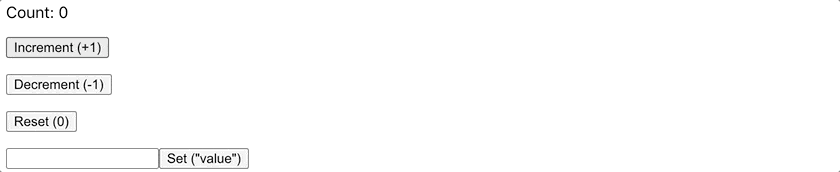
Bonus Step: Use Multiple Reducers
Congratulations on building your first global state management system with React hooks.
Our sample application is extremely small and all it does is just updating of the count value.
That is why we created only one reducer that handles only four types of actions.
But what if the app is a bit bigger and the number of actions grows to 10-20-30?
Processing all of them in a reducer leads to a lot of code being collected in one place, which is not the best solution in terms of maintenance
So it's always a good idea to keep your reducers as small as possible.
If you have worked with Redux, you should know that you can create multiple reducers and combine them all into one, usually called root reducer by using the combineReducers function provided by the library.
Let's try to build our own implementation of this.
Combine Multiple Reducers Into One
Create userReducer.js:
export default (state, action) => {
switch (action.type) {
case "ADD_USER":
return [...state, action.payload];
case "REMOVE_USER":
return state.filter((user) => user !== action.payload);
default:
return state;
}
};Create projectReducer.js:
export default (state, action) => {
switch (action.type) {
case "ADD_PROJECT":
return [...state, action.payload];
case "REMOVE_PROJECT":
return state.filter((project) => project !== action.payload);
default:
return state;
}
};Create rootReducer.js which combines both reducers:
import userReducer from "./userReducer";
import projectReducer from "./projectReducer";
function combineReducers(reducers) {
return (state = {}, action) => {
const newState = {};
for (let key in reducers) {
newState[key] = reducers[key](state[key], action);
}
return newState;
};
}
export default combineReducers({
users: userReducer,
projects: projectReducer,
});You can control the names of the state keys by using different keys for the reducers in the passed object, as we did.
In the root reducer above, the state shape is { users, projects }.
Next, in our Store, we need to pass a root reducer to the useReducer hook:
import React, { createContext, useReducer } from "react";
import rootReducer from "./rootReducer";
const initialState = {
users: [],
projects: [],
};
export const Context = createContext(initialState);
const Store = ({ children }) => {
const [state, dispatch] = useReducer(rootReducer, initialState);
return (
<Context.Provider value={[state, dispatch]}>{children}</Context.Provider>
);
};
export default Store;Important note: Make sure that the names of your properties in the initialState match the names of the state keys you specified in the combineReducers function, otherwise the state would not be updated.
And you can use ADD_USER, REMOVE_USER, ADD_PROJECT, REMOVE_PROJECT in any of your components.
Bonus Step: Performance Optimization
One thing worth mentioning is that when any of your components pulls the data from the global Context (useContext(Context)), it is re-rendered every time a change of state is made.
And this is actually a bad thing, because the component that is responsible for managing users should not be re-rendered when there is a change related to projects.
The code:
import React, { useContext } from "react";
import { Context } from "./store";
// Manage users
const Users = () => {
const [value, dispatch] = useContext(Context);
console.log("Users re-render");
return (
<button onClick={() => dispatch({ type: "ADD_USER", payload: "John" })}>
Add John User
</button>
);
};
// Manage projects
const Projects = () => {
const [value, dispatch] = useContext(Context);
console.log("Projects re-render");
return (
<button onClick={() => dispatch({ type: "ADD_PROJECT", payload: "Blog" })}>
Add Blog Project
</button>
);
};
const App = () => {
return (
<>
<Users />
<Projects />
</>
);
};
export default App;The above code in action:
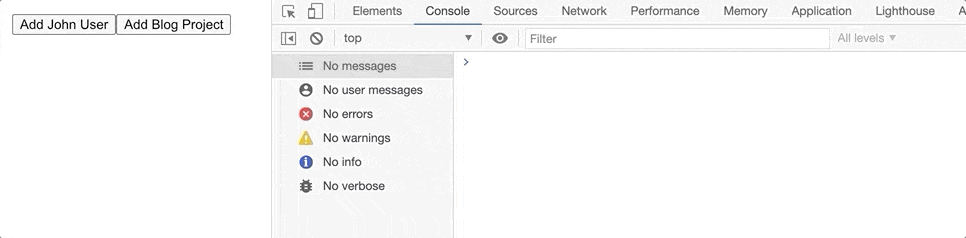
Is there anything we can do about it?
We can use React.memo HOC and wrap our Users and Projects components in it.
Read more about React.memo here and about possible solutions to prevent unnecessary re-renders here.
Summary
Redux is not a must-have library for all your projects, there are many alternatives that work better and are easier to set up in smaller projects.
Usually we are not even aware of these alternative options for state management.
Today we learned about another option, using the Context API and the useReducer hook.