Difference Between "git add -A", "git add ." and "git add -u"
Table Of Contents
The most basic task any developer has when working with Git on a daily basis is adding files to be committed.
Probably the vast majority of us use git add -A without knowing exactly what is going on behind the scenes when we use the -A flag, and whether there are no other options that suit our needs better.
#1 - "git add -A"
This command stages:
- All changes
- In all directories
It is equivalent to git add --all.
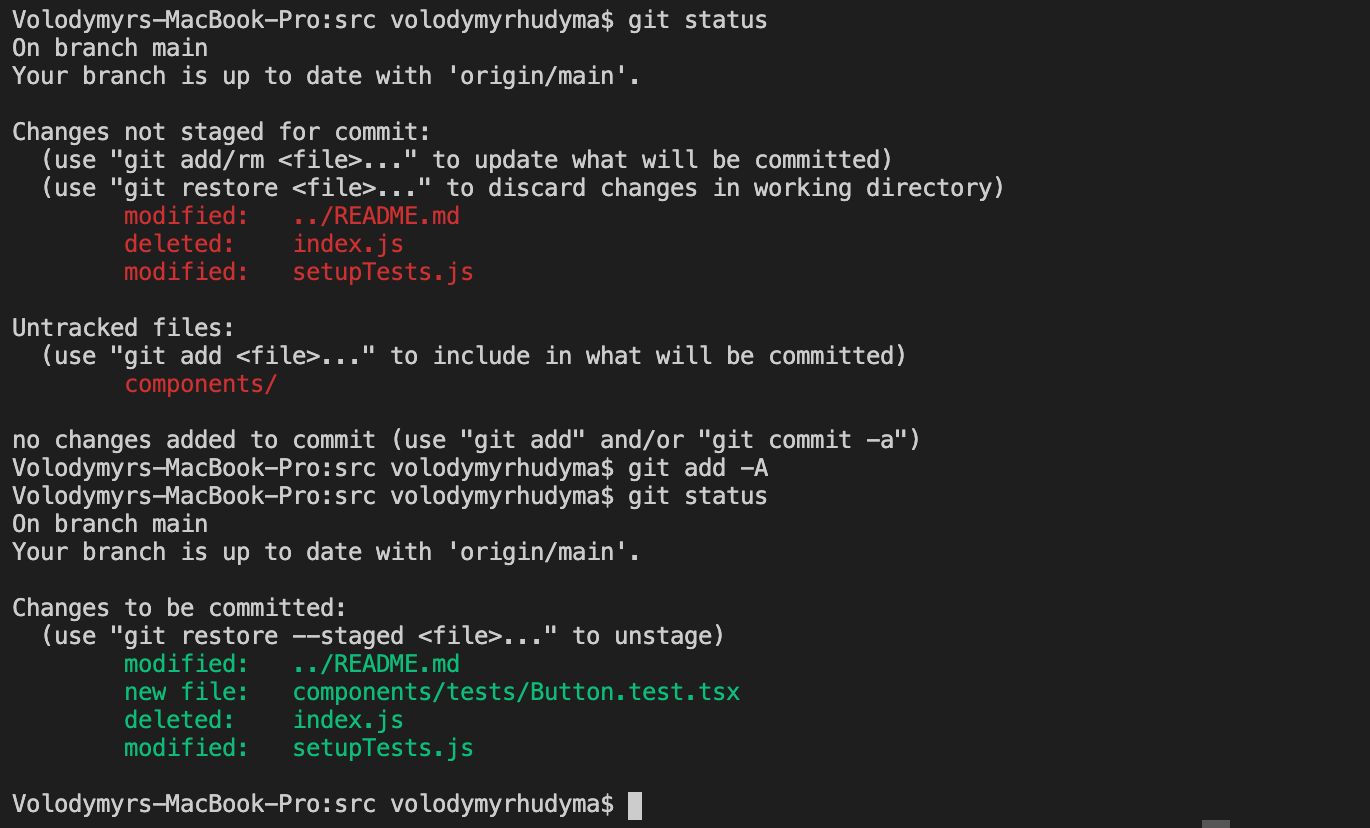
#2 - "git add ."
This command stages:
- All changes
- In the current directory and its subdirectories (if a file has been changed outside the directory where you run the git commands, it will not be staged)
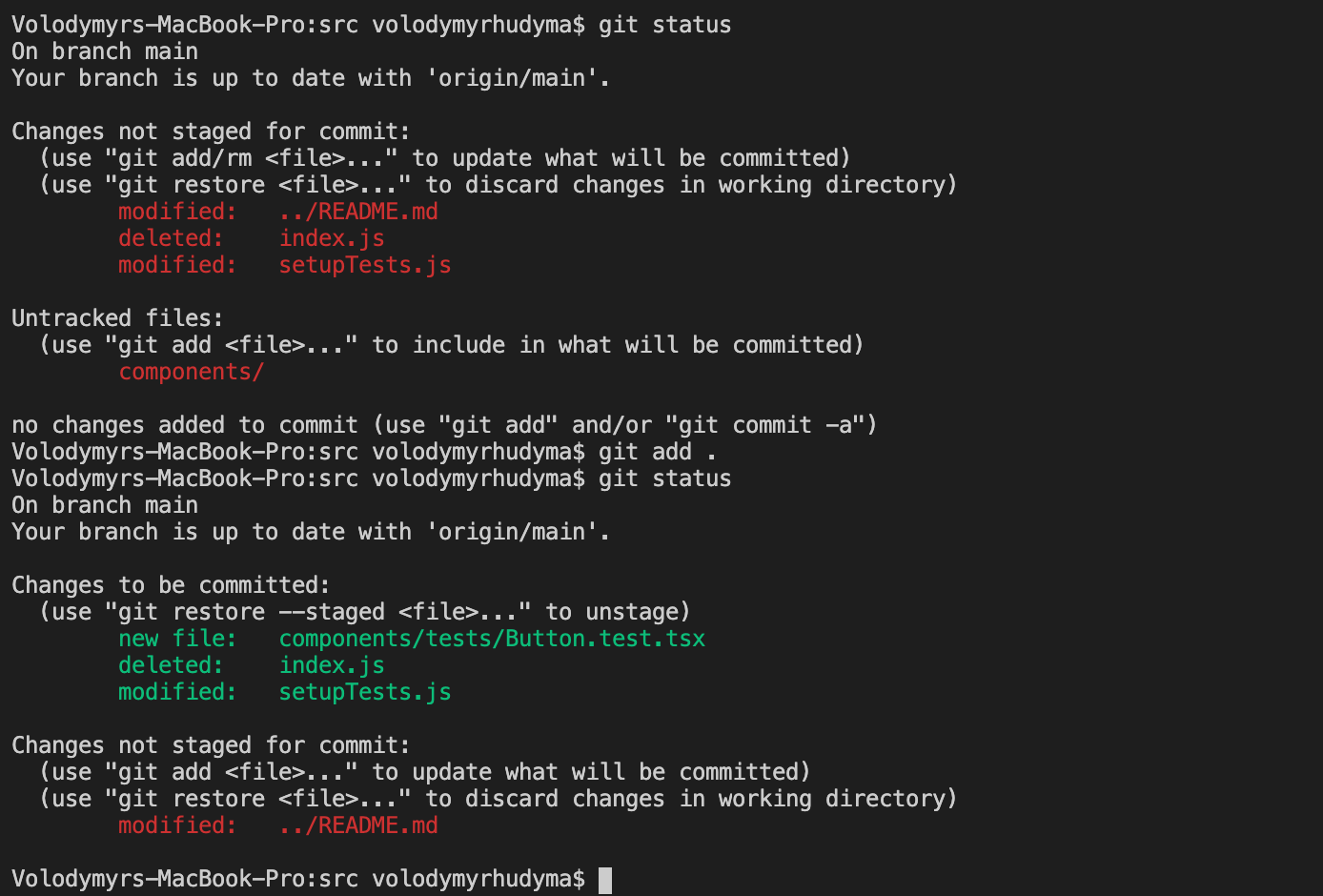
#3 - "git add -u"
This command stages
- All modifications and deletions (but no new files)
- In all directories
It is equivalent to git add --update.
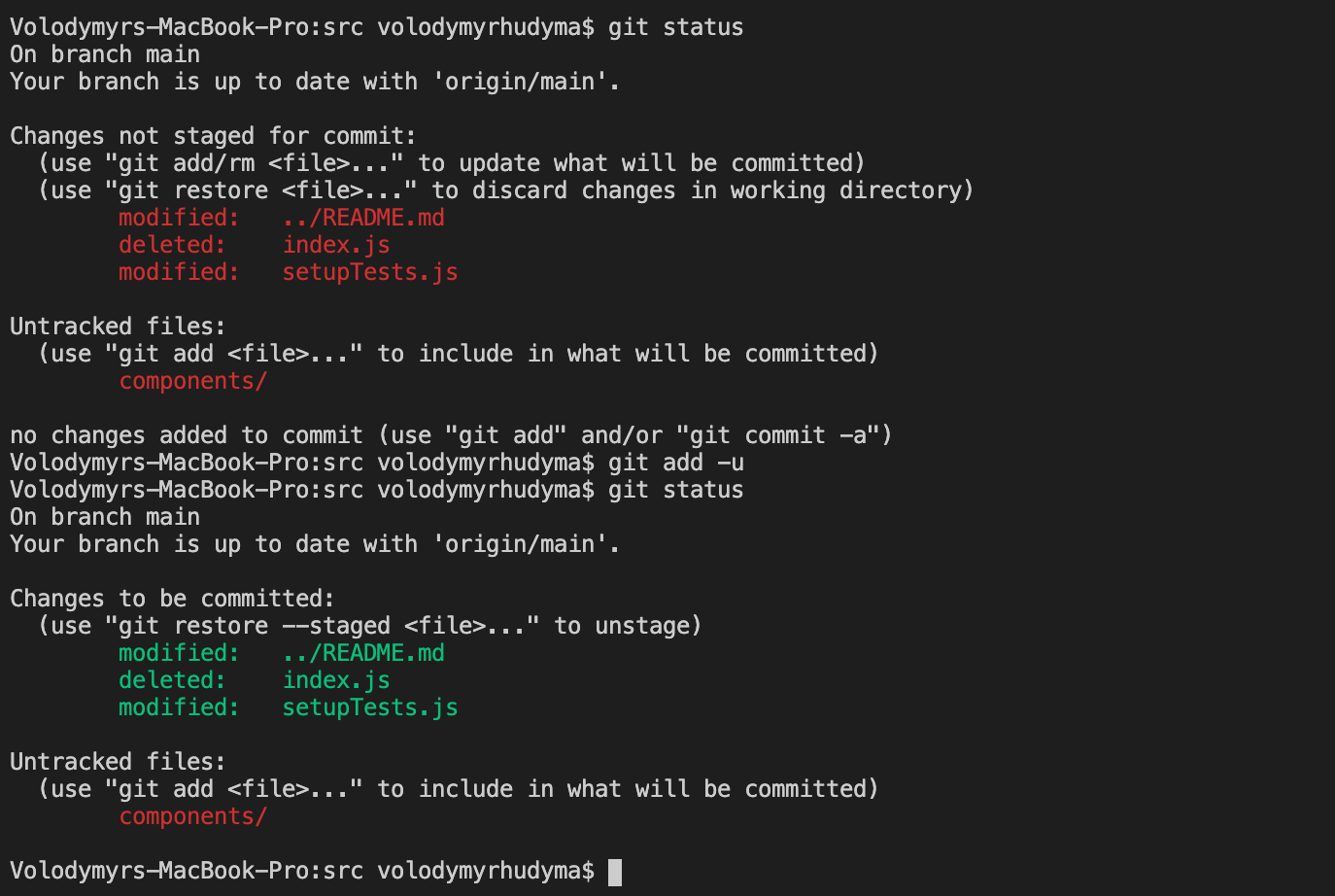
Bonus Commands
#1 - Stage A Single File
If you want to stage a single file, run the git add command, specifying the path to the file:
git add src/components/Button/Button.tsx
#2 - Stage All Files Within A Specific Folder
If you want to stage all files inside a specific folder, specify the path to that folder:
git add src/components/
#3 - Stage All Files With A Specific Extension
If you want to stage all files with a specific extension, for example .txt, run the following command:
git add -A *.txt
#4 - Stage All Files But Removed
If you want to stage all files excluding deleted, run the following command:
git add --ignore-removal .
Summary
In this article, we have learned the main differences between the following commands: git add -A, git add . and git add -u.
You may never need to know the difference if you do not want to, as it is quite easy to restore an incorrectly deployed file using the git restore --staged command.