Add Redux With Typescript To Your React Application (June 2020)
Table Of Contents
Redux is a library that allows us to manage an application's state easily and predictably.
We won't focus on what are the benefits of using Redux or should you add it to your project, but on how to install and configure the library.
Create React application
To begin with, let's create a simple React application using create-react-app:
npx create-react-app react-redux-guide --template typescript
Install Redux
After the React application has been successfully created, we can proceed with installing Redux:
yarn add redux react-redux redux-thunk @types/react-redux @types/redux-thunk
It's useful to include logger middleware to log all dispatched actions in the developer console:
yarn add -D redux-logger @types/redux-logger
- redux - the core of Redux
- react-redux - official React binding for Redux, it should be installed, as Redux can be used standalone
-
redux-thunk - thunk middleware for Redux
Middleware is some code you can put between the framework receiving a request, and the framework generating a response.
Redux middleware provides a third-party extension point between dispatching an action, and the moment it reaches the reducer. It allows you to write action creators that return a function instead of an action.
Don't worry if you don't get why do we need this, we'll explain it in detail later.
- @types/react-redux - type declarations for react-redux library
- @types/redux-thunk - type declarations for redux-thunk library
- redux-logger - middleware for logging dispatched actions
- @types/redux-logger - type declarations for redux-logger library
Configure Redux
After the installation let's proceed with creating store:
Think of the store as of something that holds your application's state.
We'll create store under the following path src/store/index.ts with the following content:
import { applyMiddleware, createStore } from 'redux';
import thunk from 'redux-thunk';
import logger from 'redux-logger';
import rootReducer from './rootReducer';
export default function configureStore() {
return createStore(rootReducer, applyMiddleware(thunk, logger));
}The store is the result of executing createStore function, which takes rootReducer as the first argument and middlewares as the second.
rootReducer is a combination of all reducers that exist in your app.
As your app grows more complex, it's a good idea to split your reducer function into separate functions, each managing independent parts of the state.
As you may have noticed, it doesn't exist yet, so let's add it.
Create src/store/rootReducer.ts with the following content:
import { combineReducers } from 'redux';
import counter from './counter/reducer';
export default combineReducers({
counter,
});This rootReducer imports all separate reducer functions and combines them into one, which can be passed to the store.
The next step is to add a counter reducer. Create src/store/counter/reducer.ts with the following content:
import {
INCREMENT_COUNTER,
DECREMENT_COUNTER,
} from './actionTypes';
import { CounterActions, CounterState } from './types';
const initialState: CounterState = {
counter: 0,
};
export default (state = initialState, action: CounterActions) => {
switch (action.type) {
case INCREMENT_COUNTER:
return {
...state,
counter: state.counter + 1,
};
case DECREMENT_COUNTER:
return {
...state,
counter: state.counter - 1,
};
default:
return {
...state,
};
}
};We define the initial state, which holds our counter value equal to 0 by default, and which is passed as the first argument to the reducer.
In the reducer's body we check the type of an action which has been fired (action.type) and change the state accordingly.
If we fired INCREMENT_COUNTER action, we add 1, if DECREMENT_COUNTER - we remove 1.
Important note: remember that the reducer function should return the new state, without even touching the existing.
The next step is to define action types.
As you should know, actions are plain JavaScript objects.
They must have a type property that indicates the type of action being performed.
Types should typically be defined as string constants in larger projects to keep your codebase clean, but it's also good to use just a string literals.
In our project, we'll extract them into a separate file named src/store/counter/actionTypes.ts.
Put the following content inside of this file:
export const INCREMENT_COUNTER = 'INCREMENT_COUNTER';
export const DECREMENT_COUNTER = 'DECREMENT_COUNTER';We have only 2 action types, which indicate incrementing or decrementing counter value.
Since we're using typescript, it's necessary to create types for the initial state and each fired action.
Create a file src/store/counter/types.ts with the following content:
import {
INCREMENT_COUNTER,
DECREMENT_COUNTER,
} from './actionTypes';
export type CounterState = {
counter: number;
};
export type IncrementCounter = {
type: typeof INCREMENT_COUNTER;
};
export type DecrementCounter = {
type: typeof DECREMENT_COUNTER;
};
export type CounterActions =
| IncrementCounter
| DecrementCounter;And we're ready to build our first action.
Create a new file src/store/counter/actions.ts with the following content:
import { Dispatch } from 'redux';
import {
INCREMENT_COUNTER,
DECREMENT_COUNTER,
} from './actionTypes';
import {
IncrementCounter,
DecrementCounter,
} from './types';
export const incrementCounter = () => {
return async (dispatch: Dispatch) => {
dispatch<IncrementCounter>({
type: INCREMENT_COUNTER,
});
};
};
export const decrementCounter = () => {
return async (dispatch: Dispatch) => {
dispatch<DecrementCounter>({
type: DECREMENT_COUNTER,
});
};
};Note, how we return async function, which receives dispatch as the first argument.
This is possible thanks to the redux-thunk library, which allows us to write asynchronous logic.
We could hit the api inside of our action, wait for the response and fire action that indicates success or error depending on the response:
export const fetchUser = () => {
return async (dispatch: Dispatch) => {
dispatch<FetchUser>({
type: FETCH_USER,
});
try {
const { data } = await api.fetchUser();
dispatch<FetchUserFulfilled>({
type: FETCH_USER_FULFILLED,
payload: data,
});
} catch (error) {
dispatch<FetchUserRejected>({
type: FETCH_USER_REJECTED,
payload: error.toString(),
});
}
};
};Note, that you don't have to copy the above code into an application, it's just an example.
Afterwards, we have to find a way to pull the data out of the store.
We'll add reselect - simple “selector” library for Redux:
yarn add reselect
There is one major benefit of using reselect - it creates memoized selectors, which will re-run only if their arguments change.
Create the file src/store/counter/selectors.ts with the following contents:
import { createSelector } from 'reselect';
import { AppState } from '../rootReducer';
export const getCounter = (state: AppState) =>
state.counter.counter;
export const getCounterSelector = createSelector(
getCounter,
counter => counter,
);In the above example, we’ve broken our counter retrieval function into two functions.
The first function simply gets the counter value and the second one represents a memoized selector.
Reselect exposes the createSelector API which allows us to build a memoized selector.
What this means is that getCounterSelector will be calculated only the first time the function runs.
If the same function is called again, but the input (the result of getCounter) has not changed, the function will simply return a cached value.
You may have notices that we import AppState type.
It's necessary to type the state argument to have a hint of what can be accessed from it.
Change the src/store/rootReducer.ts to export AppState:
import { combineReducers } from 'redux';
import counter from './counter/reducer';
const rootReducer = combineReducers({
counter,
});
export type AppState = ReturnType<typeof rootReducer>;
export default rootReducer;Lastly, we have to make our React app aware of the entire Redux's store.
Add Provider with store to the src/index.tsx file:
import React from 'react';
import ReactDOM from 'react-dom';
import { Provider } from 'react-redux';
import './index.css';
import * as serviceWorker from './serviceWorker';
import configureStore from './store';
import App from './App';
ReactDOM.render(
<React.StrictMode>
<Provider store={configureStore()}>
<App />
</Provider>
</React.StrictMode>,
document.getElementById('root')
);
// If you want your app to work offline and load faster, you can change
// unregister() to register() below. Note this comes with some pitfalls.
// Learn more about service workers: https://bit.ly/CRA-PWA
serviceWorker.unregister();That's it! We're done with the configuration, it's time to test it out.
Modify the content of src/App.tsx component:
import React from 'react';
import { useDispatch, useSelector } from 'react-redux';
import { getCounterSelector } from './store/counter/selectors';
import { incrementCounter, decrementCounter } from './store/counter/actions';
function App() {
const dispatch = useDispatch();
const counter = useSelector(getCounterSelector);
const handleIncrement = () => {
dispatch(incrementCounter());
};
const handleDecrement = () => {
dispatch(decrementCounter());
};
return (
<div className='App'>
<div>
<button onClick={handleIncrement}>Increment</button>
</div>
<div>
<button onClick={handleDecrement}>Decrement</button>
</div>
<div>{counter}</div>
</div>
);
}
export default App;And run the application:
yarn start
You should see 2 buttons and the counter value on the screen:
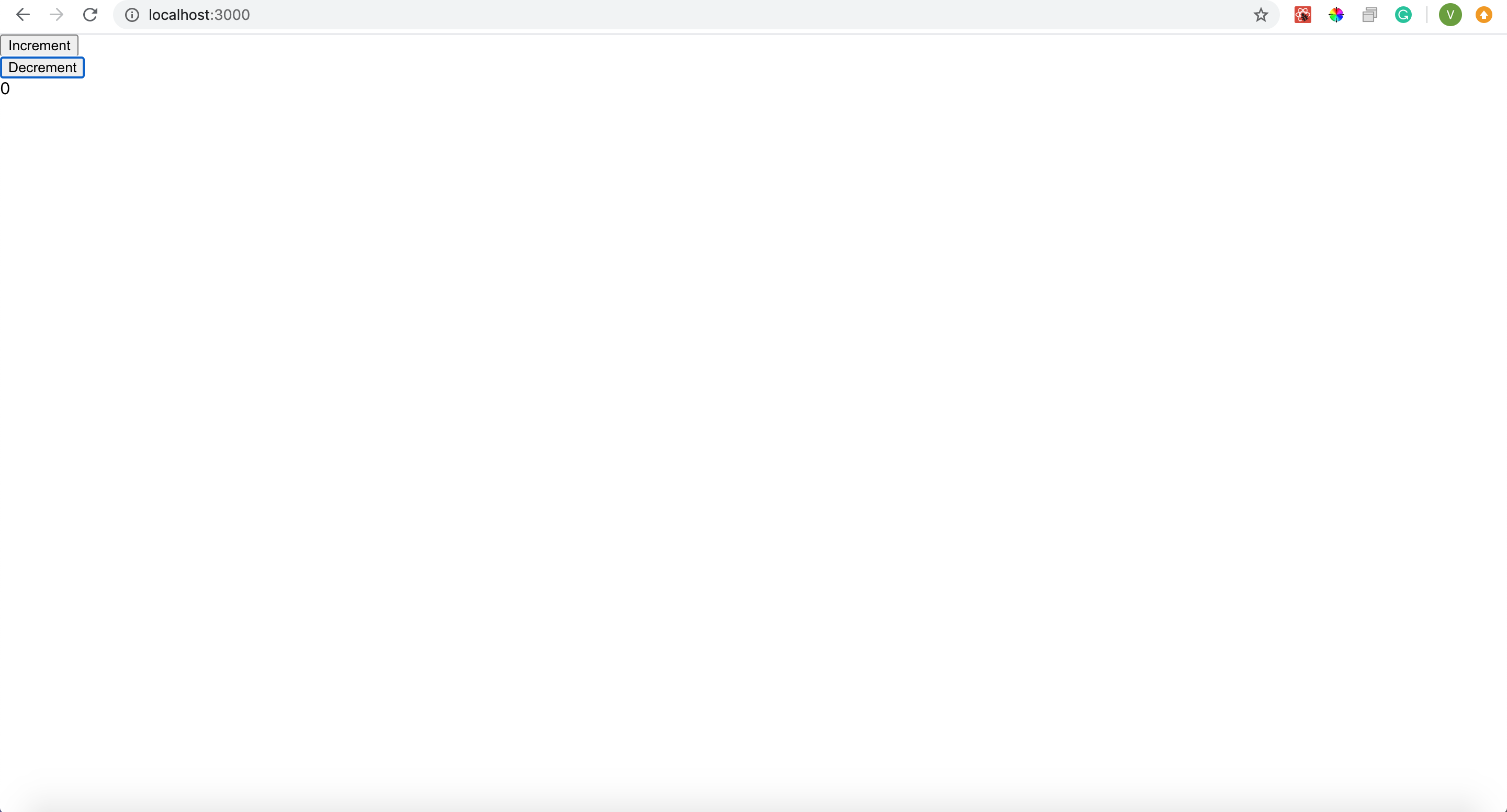
Try to click on each of them and see if the counter value is changed.
Open the developer tools and notice that each action is logged to the console thanks to the redux-logger middleware:
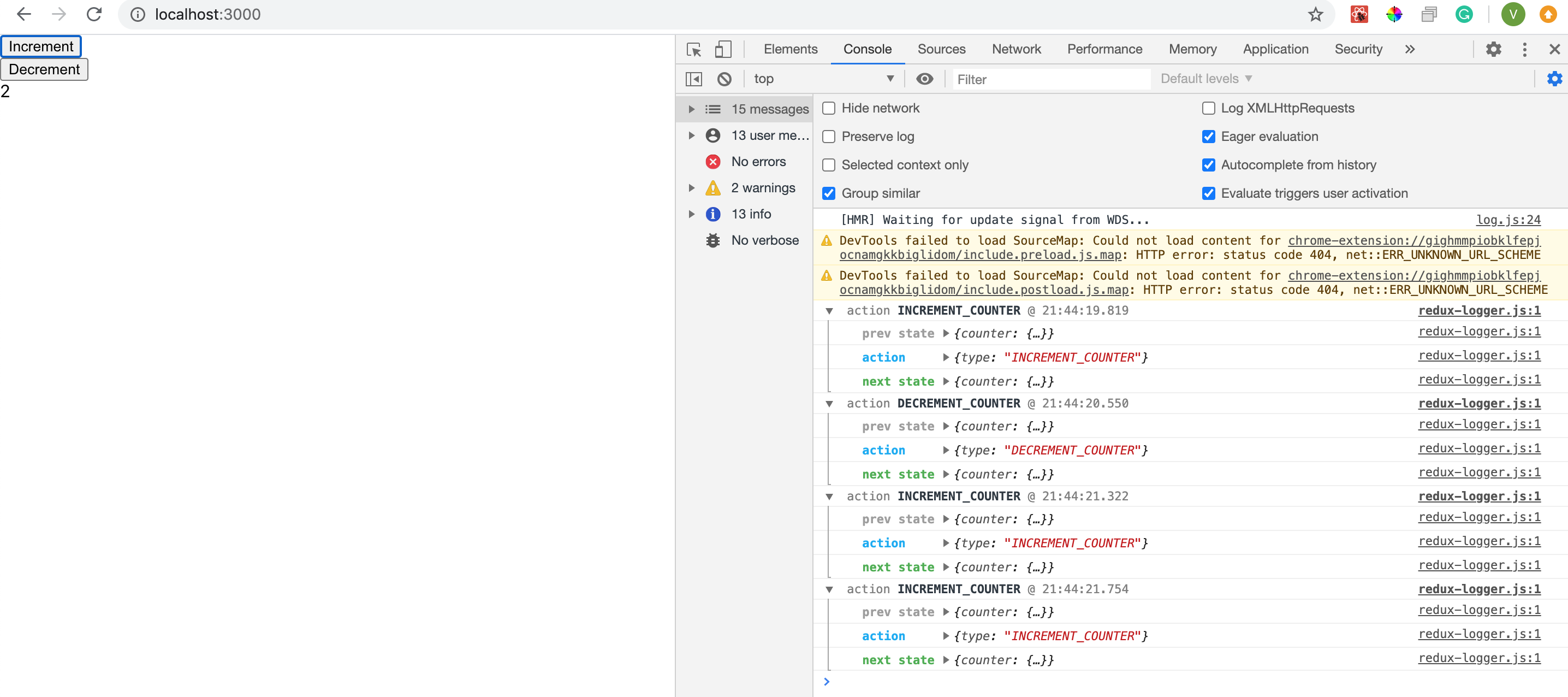
Summary
In this article, we've covered the simplest Redux + Typescript configuration for the React application.
I hope this guide was useful to you.
See you in the next articles.
P.S. The code is available on the Github repository.